|
|
Introducing new asset allocation features
|
|
|
|
Praemium has released new features for monitoring and reporting on asset allocation, including a new one-page report that:
- benchmarks asset class returns
- calculates a composite index return for comparison with the portfolio’s performance
- compares the current and target allocations with different chart options.
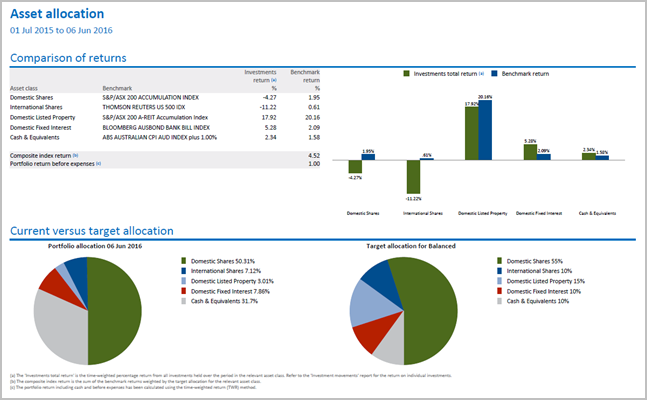 |
|
|
What else do you need to know?
| Portfolios that can use this report |
The new report will be available to all portfolios as long as an asset allocation strategy has been entered using the new Asset allocation screen. To understand more about how to set up a portfolio’s strategy, we recommend that you watch the short videos included in this page below. |
| Available benchmark indices |
The RBA cash rate is now available as a benchmark index. Available from the Upload Centre, there is also a new facility to upload and maintain values for a custom index. |
| New name for the Asset Class Performance report |
This report has changed name to Investment Movements Summary. This name better reflects the contents of the report. A new Asset allocation performance report is planned for development that will display asset class and benchmark returns over multiple periods. |
| If you used the old Asset Class Targets functionality |
The old Maintenance > Asset Class Targets menu has been replaced by the new Portfolio Details > Asset allocation menu, and you no longer set the asset allocation targets for a portfolio in the Portfolio Details screen. Read more about how we have migrated your existing targets to the new functionality. |
|
|
|
Creating, viewing or editing strategy templates
Strategy templates are asset allocation strategies that you define at a service level so that they can be linked to multiple portfolios. You do not need to create a template if it only applies to an individual portfolio. (Learn more about setting custom targets for a portfolio below.)
Strategy templates can be created and edited by administrators only.
To create a new strategy template, or edit an existing one, go to the STRATEGY TEMPLATES tab on the Portfolio details > Asset allocation screen.
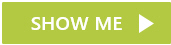
|
|
Linking a strategy to a portfolio
Strategy templates are linked to a portfolio on the THIS PORTFOLIO tab of the same Asset allocation screen.
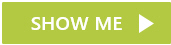
|
|
Linking a strategy to multiple portfolios
Using the Upload Centre, you can link a strategy template to more than one portfolio.
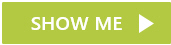
|
|
Setting custom targets for a portfolio
If you offer a tailored service for your client, a strategy template may not be appropriate. When you click the New targets button on the THIS PORTFOLIO tab of the Asset allocation screen you have the option to set custom targets.
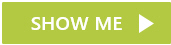
|
|
Adding custom benchmark indices
Available from the Upload Centre, there is also a new facility to upload a custom index.
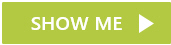
|
|
Overriding a security’s asset class
You can override a security's asset class at the service level or portfolio level.
Service level
The ability to override a security’s asset class across all your portfolios already exists as part of the Maintenance > Assets screen.
Portfolio level
Now, from the THIS PORTFOLIO tab on the new Portfolio Details > Asset Allocation screen, you can click Overrides to override a security’s asset class for an individual portfolio.
|
|
Training
Register for a free training webinar where we explain how to use the asset allocation features in more detail. |
|
|
|
|
More information Refer to our online help for more information and procedures on how to use asset allocation features. Or contact our Client Services team via email if you would like to discuss these features in more detail.
|
|
|
|
|